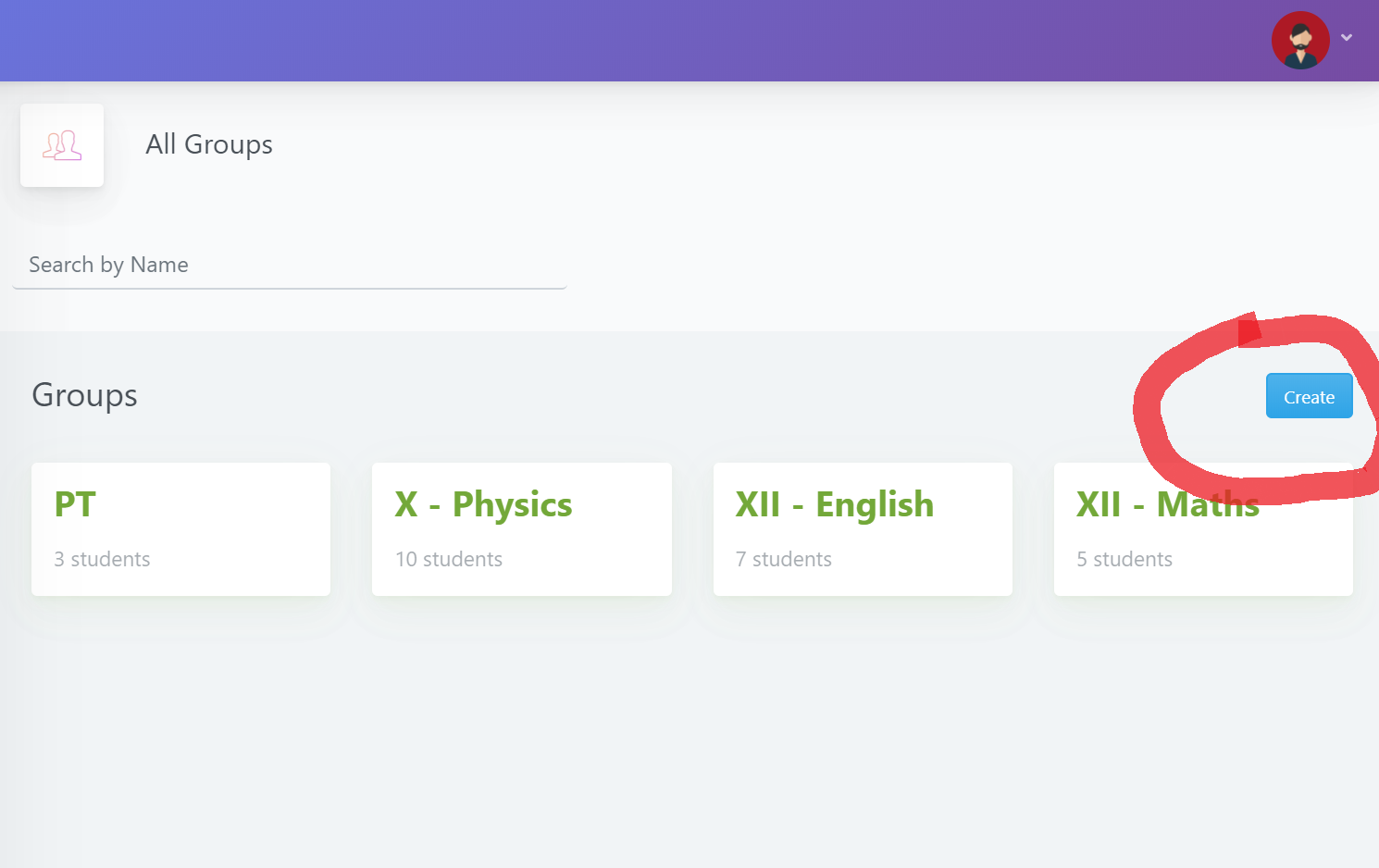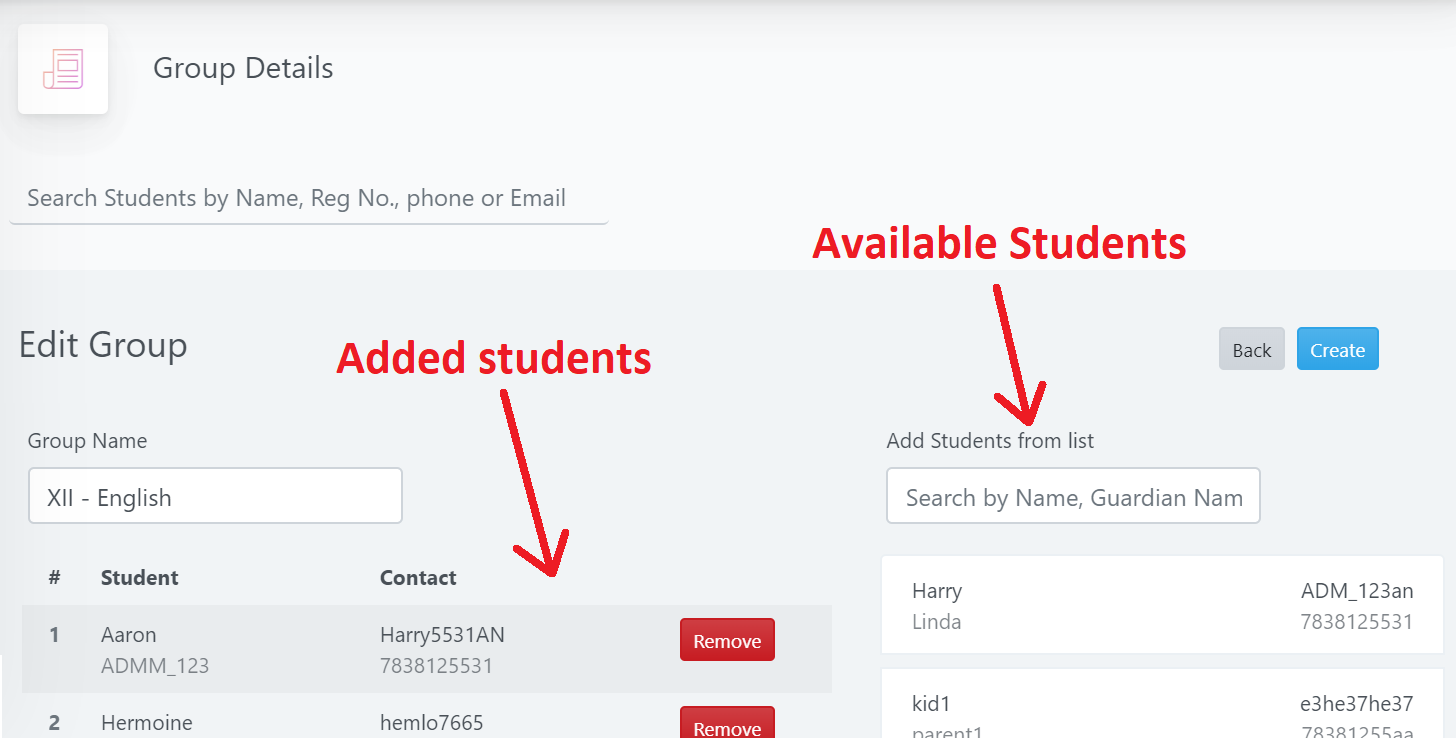Groups allow segregation of students within the application and allow targeted delivery of content. It is advisable that the admin creates a group for each subject of each class for most suitable segregation & efficient delivery of content. For eg. groups may be named like ‘12-A Science’ or ‘XII English’ or whichever format the admin finds suitable.
The ‘Groups’ button in the left menu navigates to the page that allows management of groups. On this page, you can Add, Edit & Delete Groups. To add a group: