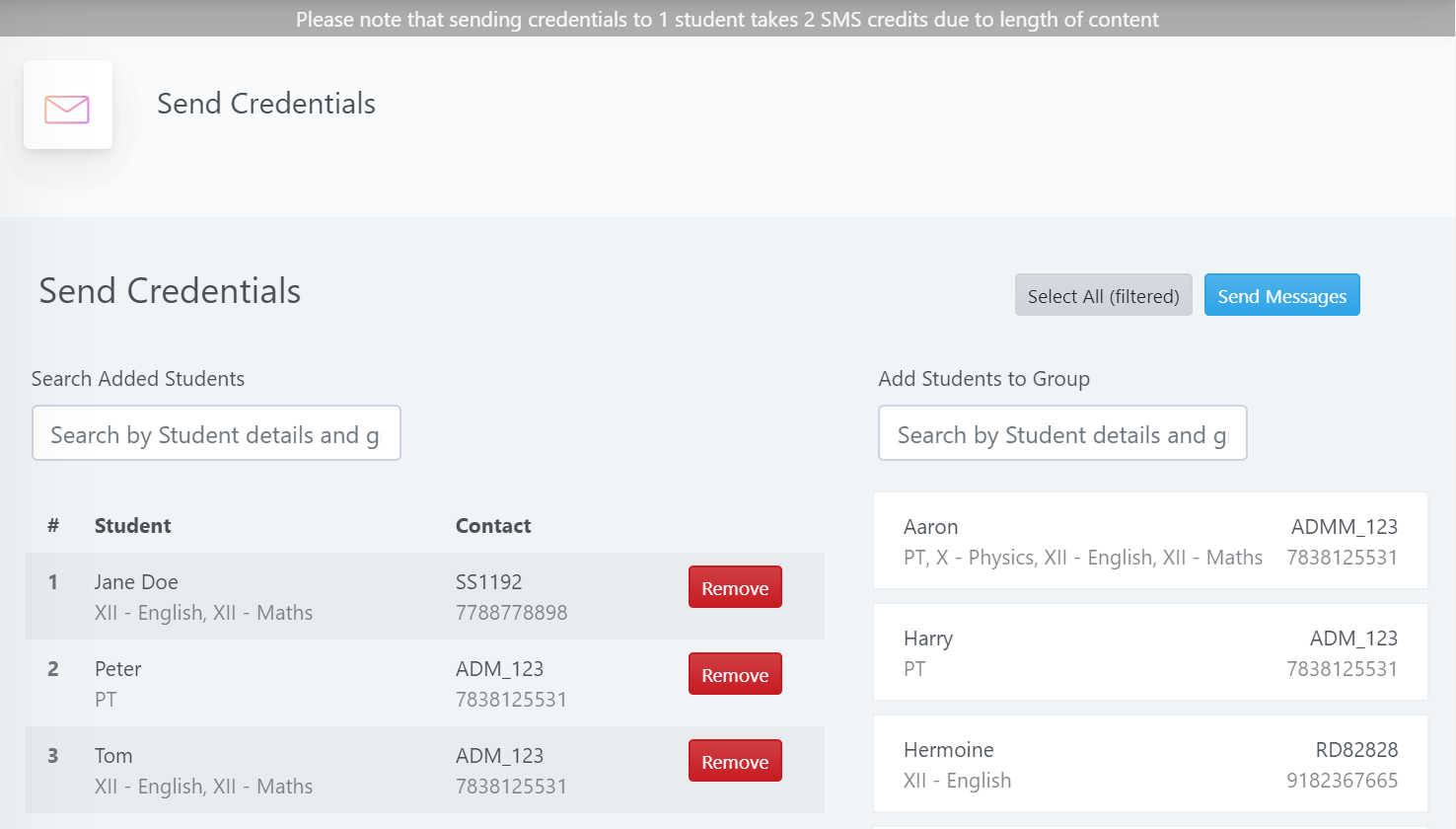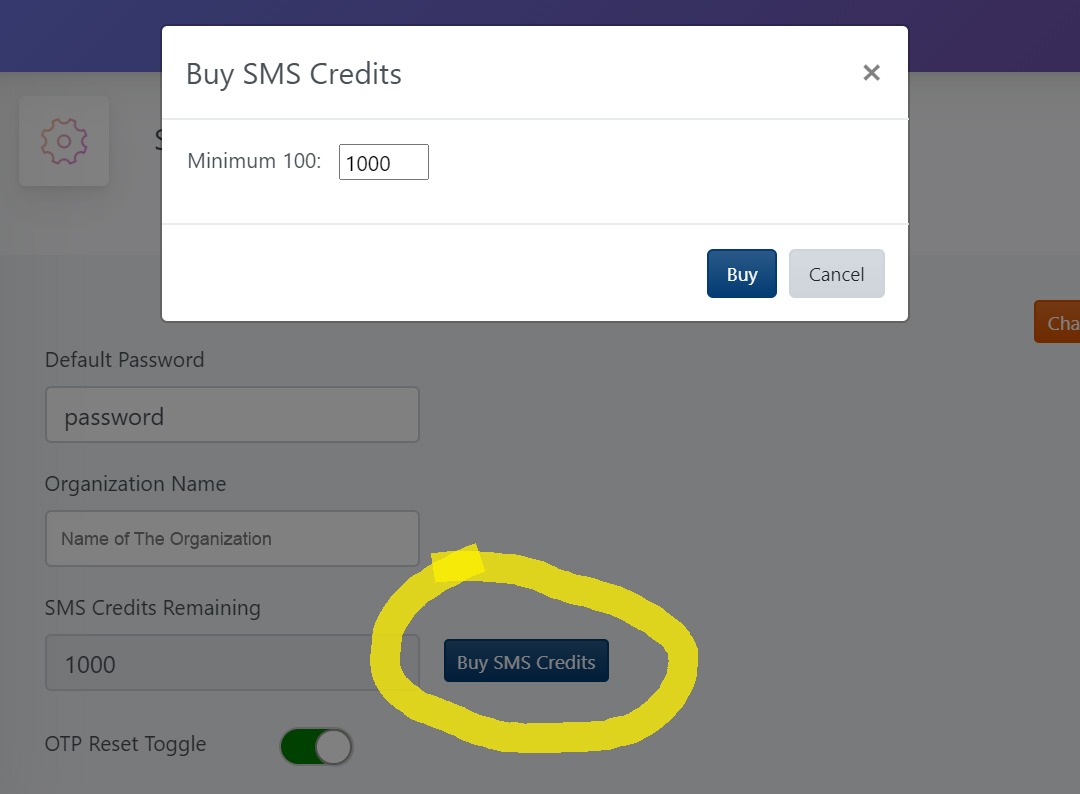Send credentials feature allows the admin to send assigned usernames and default passwords to users in bulk for onboarding through SMS. It is to be used after initial setup of the organization has been performed in the admin panel. User accounts are generated with default password specified in the settings, which will be sent in the credentials message. Below is a sample of the message which will be sent to the selected users.